Tutorial: Find and fix vulnerable dependencies with VS Code Go
You can scan your code for vulnerabilities directly out of your editor with the Go extension for Visual Studio Code.
Note: for an explanation of the vulnerability fix included in the images below, see the govulncheck tutorial.
Prerequisites:
- Go 1.18 or later. Govulncheck is designed to work with Go 1.18 onwards. For installation instructions, see Installing Go. We recommend using the latest version of Go to follow this tutorial.
- VS Code, updated to the latest version. Download here. You can also use Vim (see here for details), but this tutorial focuses on VS Code Go.
- VS Code Go extension, which can be downloaded here.
- Editor-specific settings changes. You will need to modify your IDE settings according to these specifications before being able to replicate the results below.
How to scan for vulnerabilities using VS Code Go
Step 1. Run “Go: Toggle Vulncheck”
The Toggle Vulncheck command displays vulnerability analysis for all the dependencies listed in your modules. To use this command, open the command palette in your IDE (Ctrl+Shift+P on Linux/Windows or Cmd+Shift+P on Mac OS) and run “Go: Toggle Vulncheck.” In your go.mod file, you will see the diagnostics for vulnerable dependencies that are used both directly and indirectly in your code.
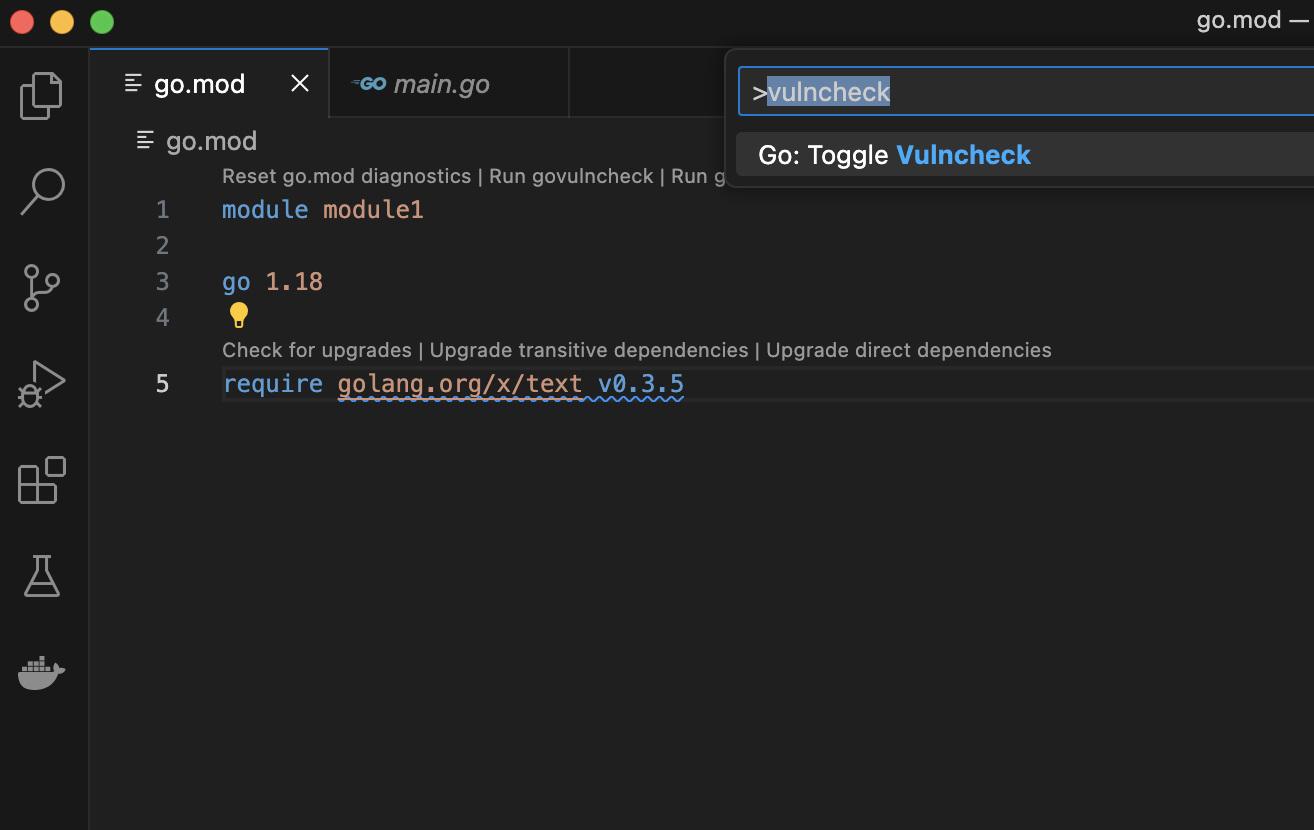
Note: To reproduce this tutorial on your own editor, copy the code below into your main.go file.
// This program takes language tags as command-line
// arguments and parses them.
package main
import (
"fmt"
"os"
"golang.org/x/text/language"
)
func main() {
for _, arg := range os.Args[1:] {
tag, err := language.Parse(arg)
if err != nil {
fmt.Printf("%s: error: %v\n", arg, err)
} else if tag == language.Und {
fmt.Printf("%s: undefined\n", arg)
} else {
fmt.Printf("%s: tag %s\n", arg, tag)
}
}
}
Then, make sure the corresponding go.mod file for the program looks like this:
module module1
go 1.18
require golang.org/x/text v0.3.5
Now, run go mod tidy to ensure that your go.sum file is updated.
Step 2. Run govulncheck via a code action.
Running govulncheck using a code action allows you to focus on the dependencies that are actually called in your code. Code actions in VS Code are marked by lightbulb icons; hover over the relevant dependency to see information about the vulnerability, then select “Quick Fix” to be shown a menu of options. Of these, choose “run govulncheck to verify.” This will return the relevant govulncheck output in your terminal.
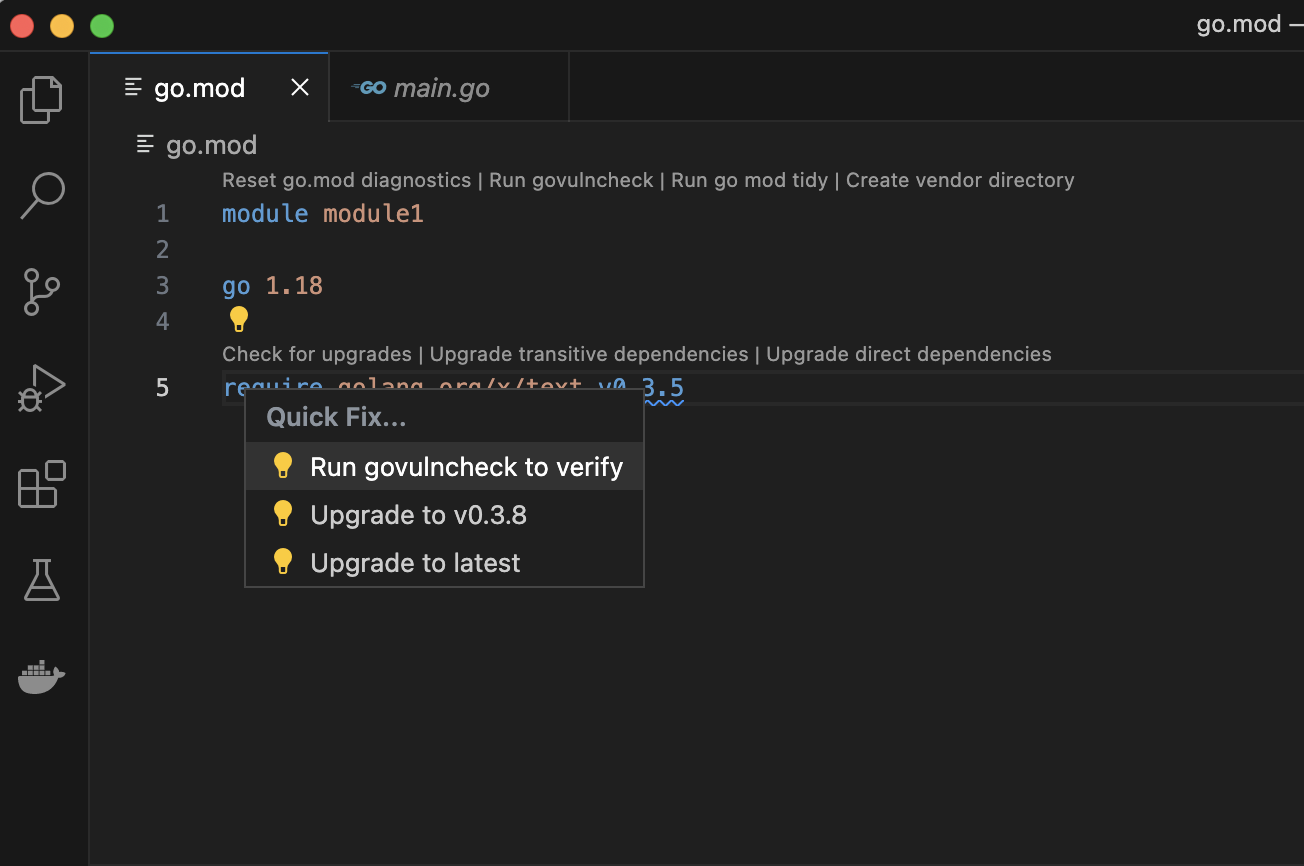
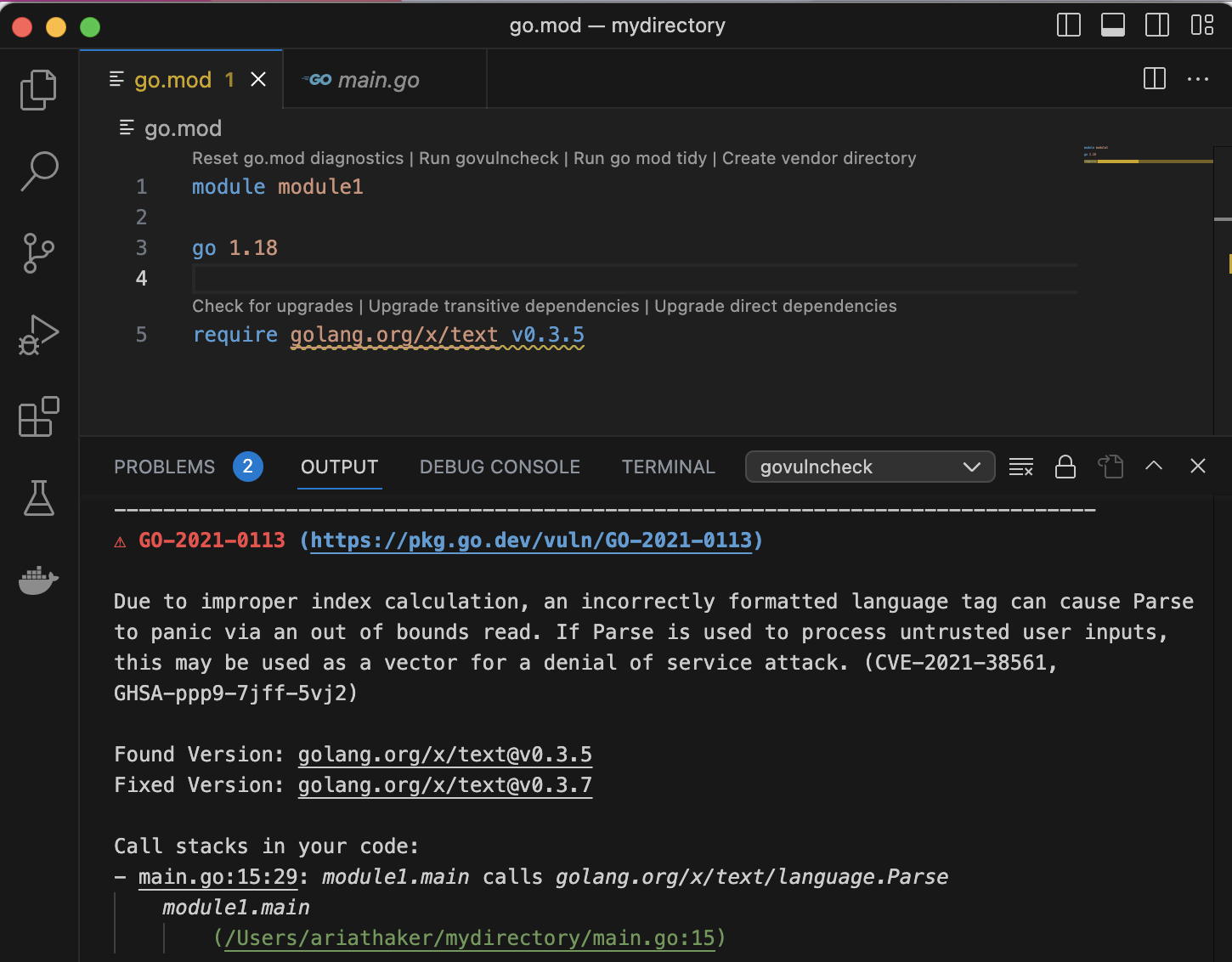
Step 3. Hover over a dependency listed in your go.mod file.
The relevant govulncheck output about a specific dependency can also be found by hovering over the dependency in the go.mod file. For a quick look at dependency information, this option is even more efficient than using a code action.
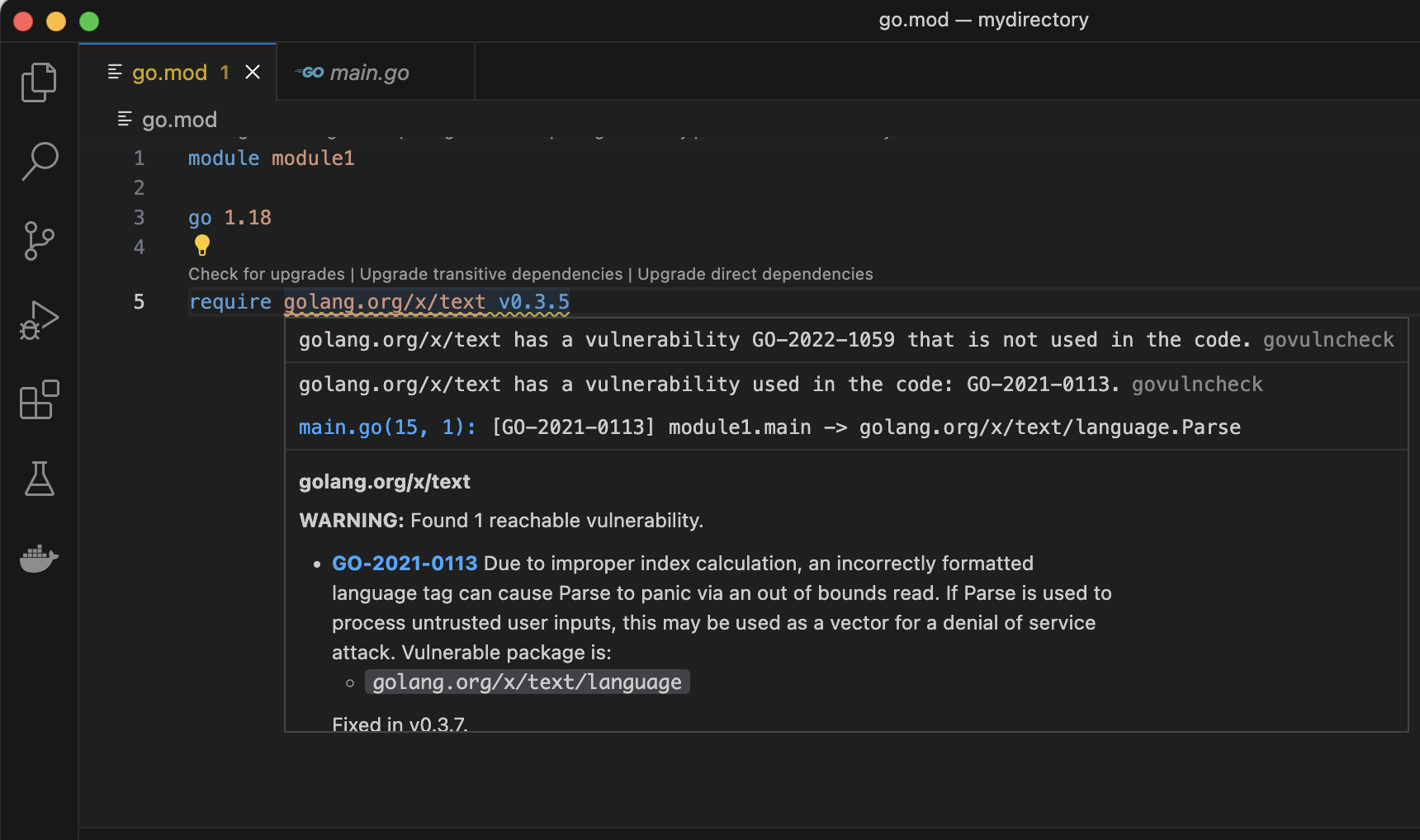
Step 4. Upgrade to a “fixed in” version of your dependency.
Code actions can also be used to quickly upgrade to a version of your dependency where the vulnerability is fixed. Do this by selecting the “Upgrade” option in the code action drop-down menu.
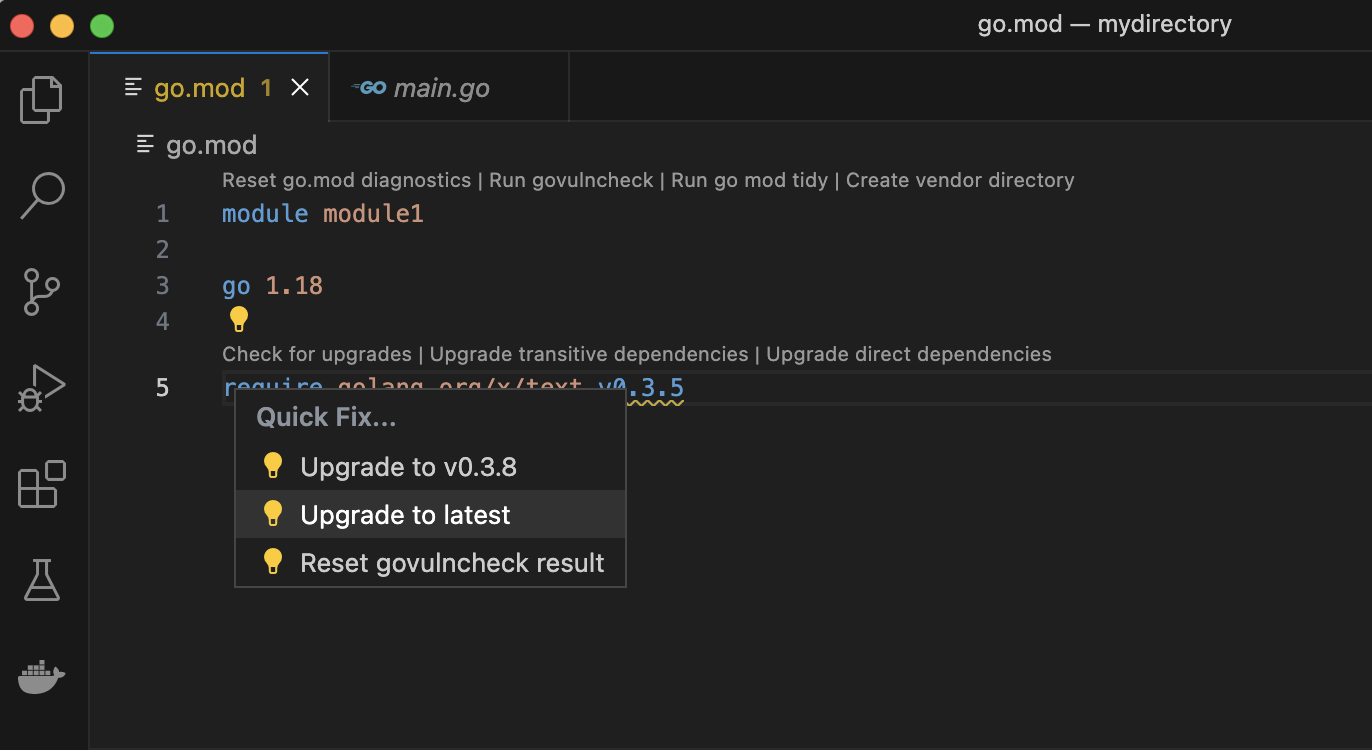
Additional resources
- See this page for more information about vulnerability scanning in your IDE. The Notes and Caveats section, in particular, discusses special cases for which vulnerability scanning may be more complex than in the example above.
- The Go Vulnerability Database contains information from many existing sources in addition to direct reports by Go package maintainers to the Go security team.
- See Go Vulnerability Management page provides a high-level view of Go’s architecture for detecting, reporting and managing vulnerabilities.